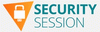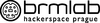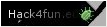Agregátor RSS
Recenze hry Phantom Fury. Frenetická retro střílečka, která zazdila úspěch svého předchůdce
9 tipů, jak v e-shopech získat lepší ceny. Naučte se využívat finty prodejců ve vlastní prospěch
Google Postpones Third-Party Cookie Deprecation Amid U.K. Regulatory Scrutiny
Indian bank’s IT is so shabby it’s been banned from opening new accounts
India’s central bank has banned Kotak Mahindra Bank from signing up new customers for accounts or credit cards through its online presence and app.…
Chcete mít nový iOS dřív než ostatní? Podle tohoto návodu ho zdarma nainstalujete do svého iPhonu
State-Sponsored Hackers Exploit Two Cisco Zero-Day Vulnerabilities for Espionage
Evropa se otepluje dvakrát rychleji než ostatní kontinenty. Počet úmrtí v důsledku horka stoupl o 30 %
Windows 11 24H2 nenajedou bez SSE 4.2
FortiNet FortiClient EMS 7.2.2 / 7.0.10 SQL Injection / Remote Code Execution
Relate Learning And Teaching system Version before 2024.1 SSTIMarkup Sandbox function lead to RCE
Palo Alto PAN-OS Command Execution / Arbitrary File Creation
Palo Alto Networks PAN-OS Unauthenticated Remote Code Execution
Hikvision Camera - Remote command execution
Apache Solr Backup/Restore API Remote Code Execution
Nginx 1.25.5 Host Header Validation
Node.js 22
Proxmox Virtual Environment 8.2
R 4.4.0 (Puppy Cup)
Australia’s spies and cops want ‘accountable encryption’ - aka access to backdoors
The director general of Australia’s lead intelligence agency and the commissioner of its Federal Police yesterday both called for social networks to offer more assistance to help their investigators work on cases involving terrorism, child exploitation, and racist nationalism.…
Distribuční novinky 10-15/2024
Zjara se sešla nová vydání FreeBSD, NetBSD i OpenBSD mezi četnými aktualizacemi linuxových distribucí: Void Linux, IPFire, Raspberry Pi OS, 4MLinux, Tails, GParted Live či Lakka. Calculate Linux odvozený od Gentoo přešel na průběžná sestavení místo jednorázových vydání.
- « první
- ‹ předchozí
- 1
- 2
- 3
- 4
- 5
- 6
- 7
- 8
- 9
- …
- následující ›
- poslední »